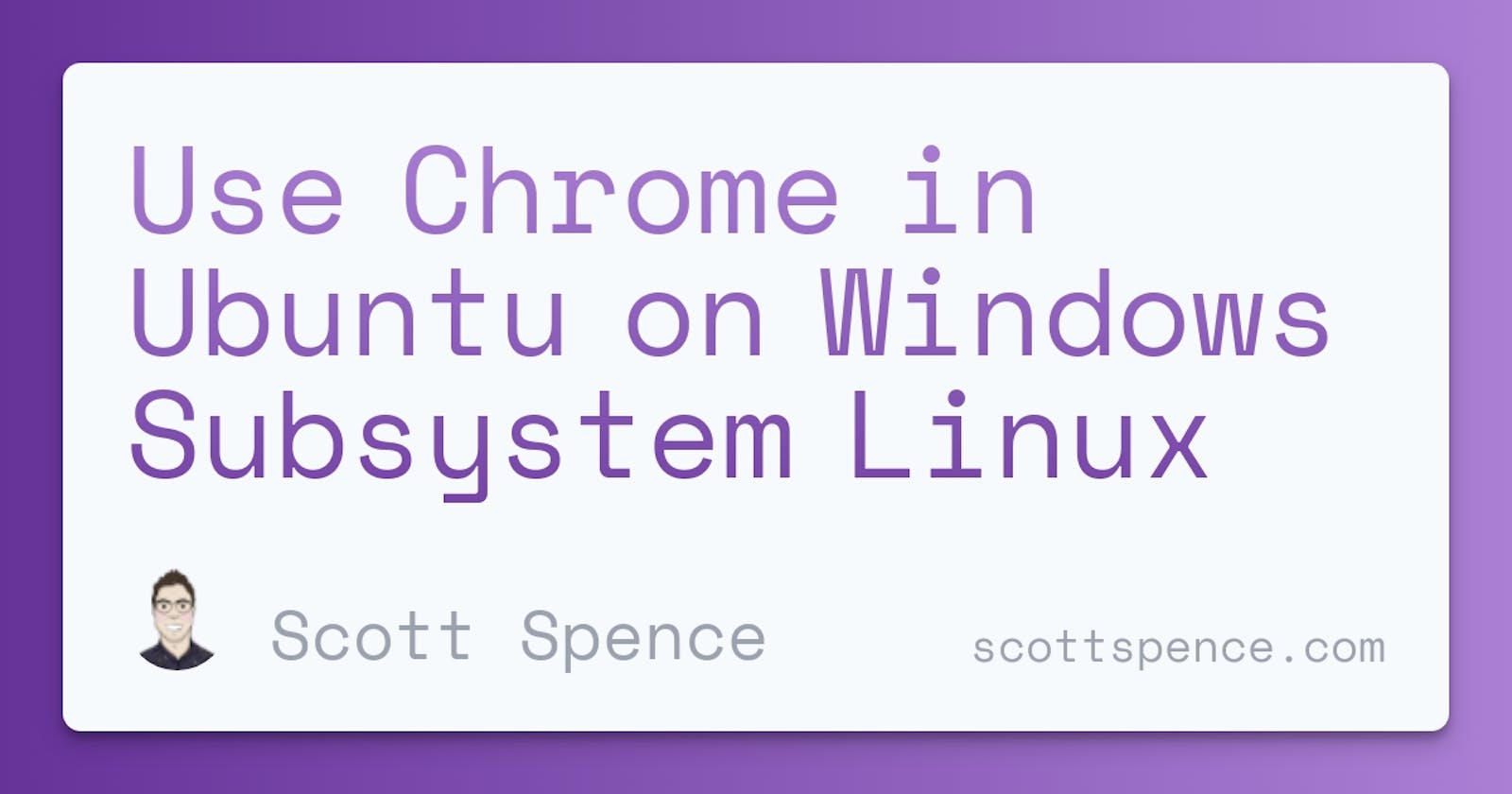This is a specific usecase for using Chrome in Ubuntu on WSL.
On Ubuntu Snap is the preferred method to install Chromium and although snap is on the WSL image you get from the Microsoft store it’s not functional. There is a solution untested by me that may work.
There’s a nice post from Greg Brisebois on getting set up for Selenium in WSL and this is partly pulled from there, if you want to use it for Selenium then check out his post.
ℹ Prerequisites for this is that you are already set up to use GUIs on WSL, if you’ve not done that then check out this post.
Dependencies, make sure you’re up to date first:
sudo apt update && sudo apt -y upgrade && sudo apt -y autoremove
Download and install Chrome:
wget https://dl.google.com/linux/direct/google-chrome-stable_current_amd64.deb
sudo apt -y install ./google-chrome-stable_current_amd64.deb
Check that it’s installed ok:
google-chrome --version
Done! Now it can be used either from the command line google-chrome and with CLI tools like Cypress, Playwright, Puppeteer etc.
There’s also a really detailed post on getting Chromium set up on Linux from Addictive Tips.